We have rolled out a new feature on your Audit Safe dashboard under the Admin section that can help you prepare the subscriptions to offer and easily identify if there are any mismatches. You can also now do a bulk update, see the current status of each offer, and the details of the offer such as amount, coverage etc. This will make the process much faster as you can see everything in one line.

1. Initially, you will need to select from the Columns menu the data you wish to see.
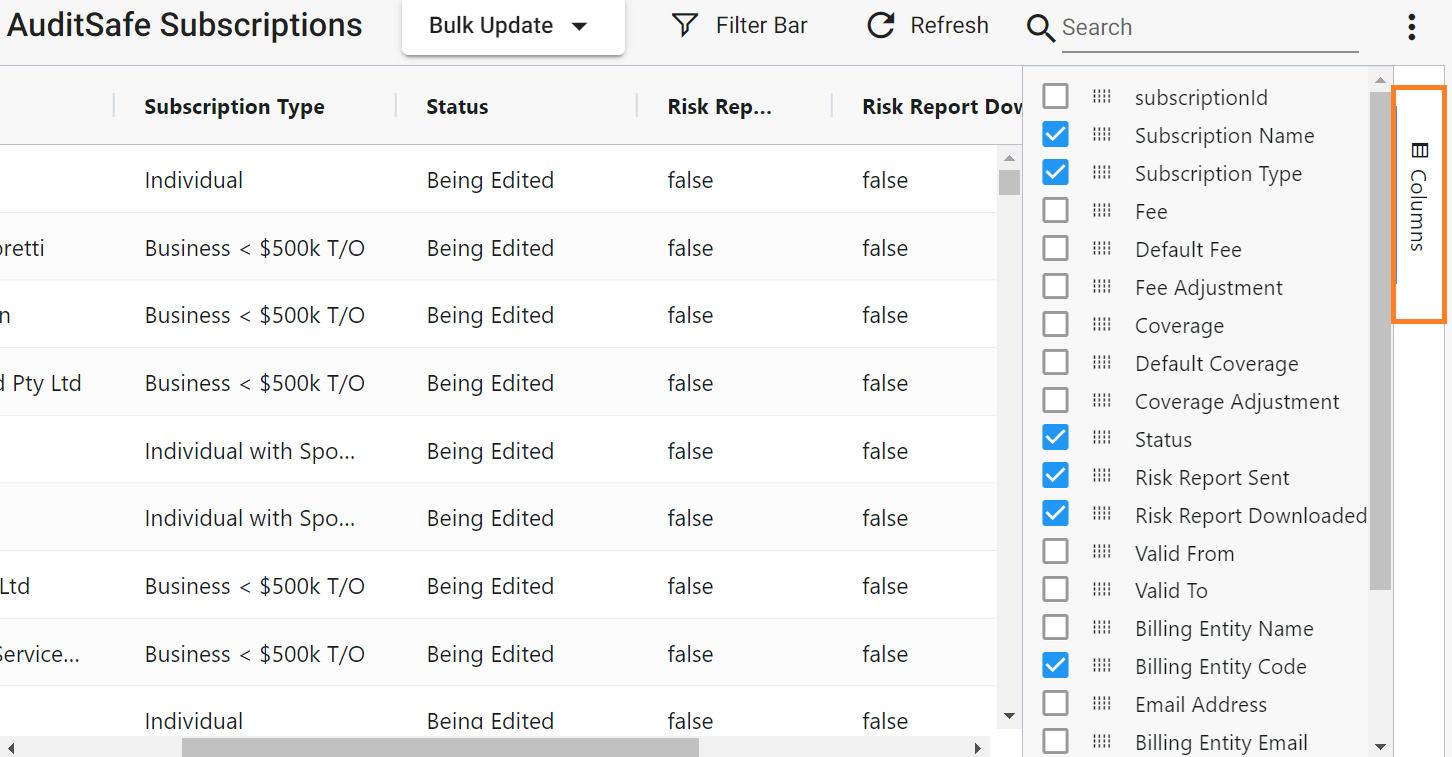
2. Click on the three dots icon above to save the layout. You can also refresh, export, and reset the layout.
NOTE: When you save your custom layout, it will be automatically loaded whenever you go back to that screen. Importantly the saving function works at the level of your browser and not your login account. Hence, the layout is saved in the particular browser you are using and if you use a different browser the layout will not be available, but rather you would need to save it again for the new browser
.
3. Use the Filter Bar menu to customise your view and sort according to your preference.
Also from here, you are able to see any subscription differences in “Being Edited” without needing to go into the Offer Window of your dashboard.
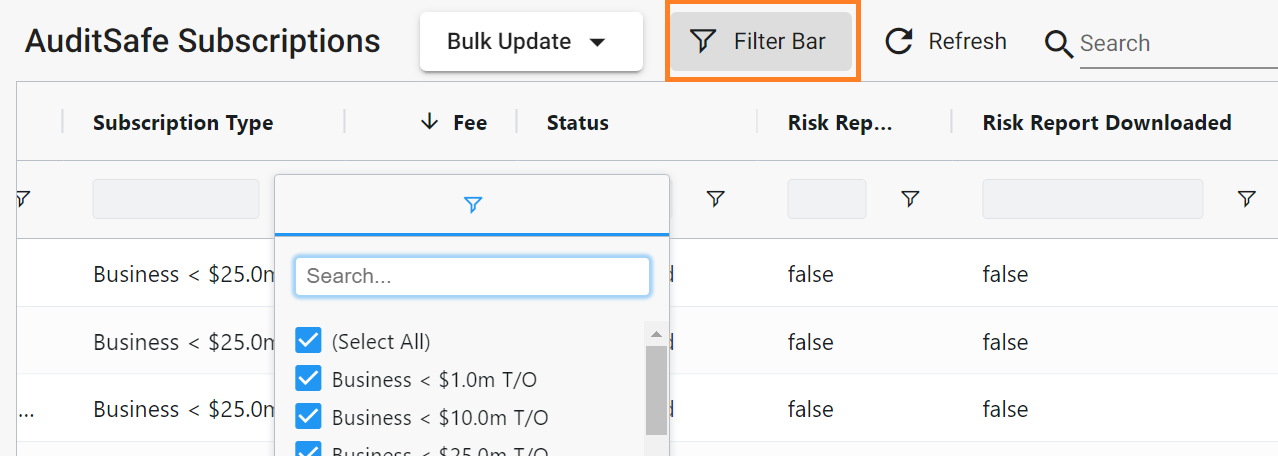
Bulk Update Function
If you wish to do a bulk update, the Bulk Update menu lets you choose different bulk actions you want to perform after sorting the data you wish to update.
e.g. Update the email address of your clients or update the partner to match the Primary Entity Partner.
- Select from the Columns the Partner Mismatch and Email Mismatch to include them in your view.
- Sort all Partner Mismatch or Email Mismatch to "true"
- Click on the Bulk Update Menu to perform the bulk action.
Note that you will need to click “Select All Rows” before proceeding with the other update functions.

Here's a quick video for your reference.
Related Article:
Importing XPM Data into Audit Safe Dashboard
