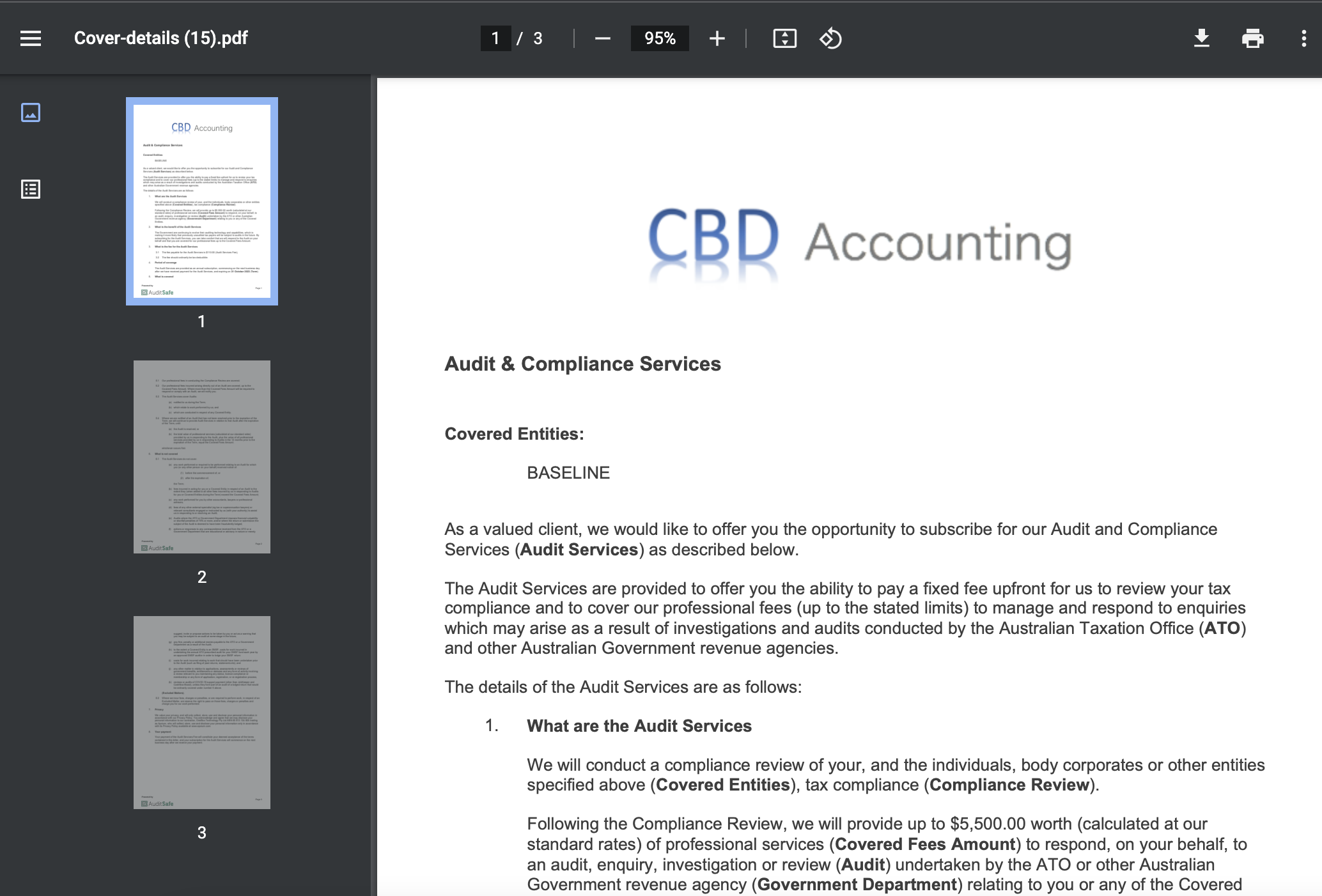Notice that as you make changes on various client groups, the offer is moving along to your Audit Safe workflow on the left-hand side of your dashboard.
Once an offer has been sent, it moves to your workflow and sits On Offer section.
The client will then automatically receive an email for them to review.
You are also able to extract a report on this page to see who are the clients that you made an offer to but haven't accepted the offer. The partner may then contact the client if they wish to do a phone call or email to follow up.
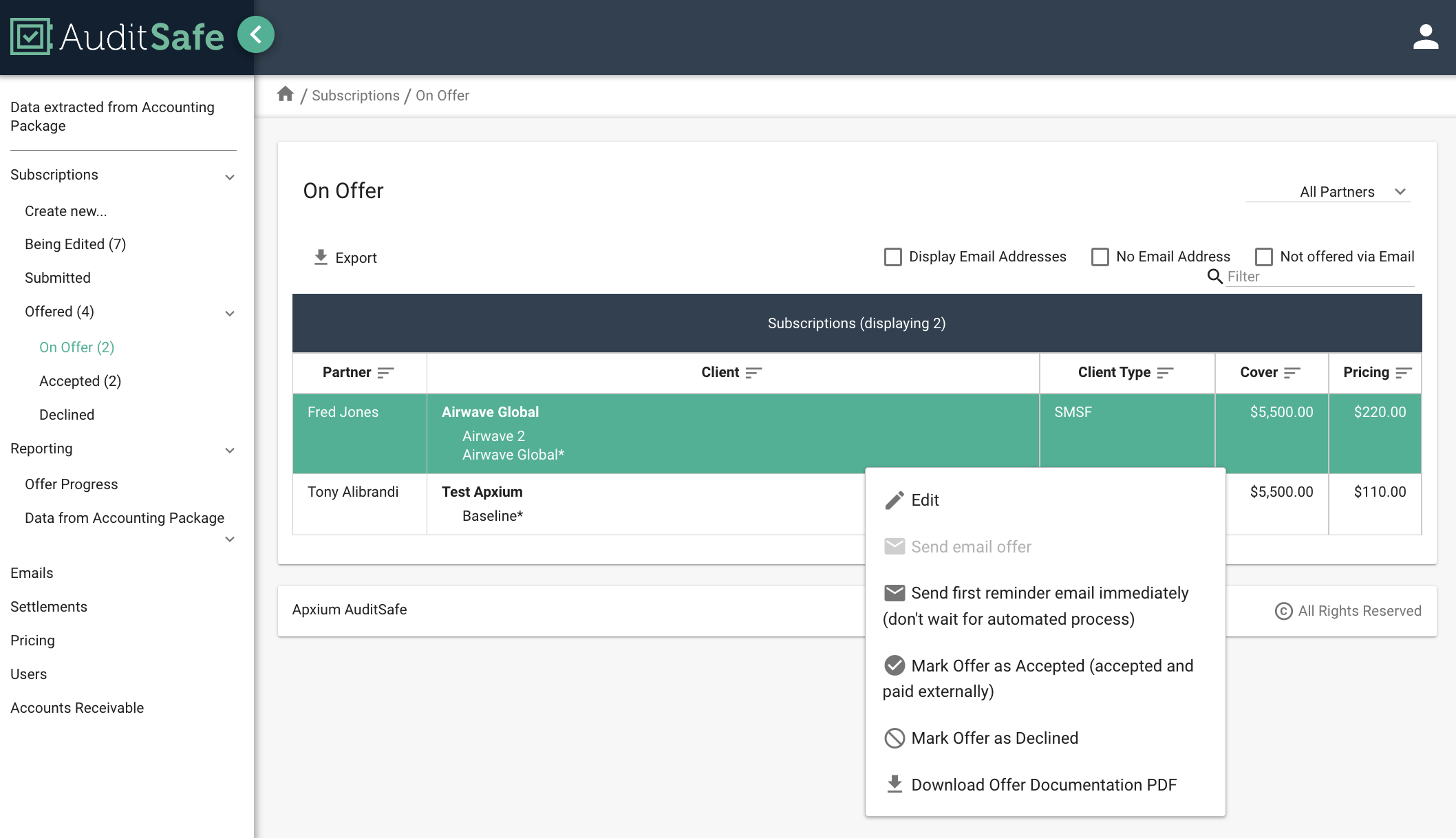
You may also send the first reminder email immediately.
If the client prefers to pay you directly or send their subscription payment to the firm's account directly, you can select Mark Offer as Accepted.
You can also Mark an Offer as Declined if they do not wish to purchase a subscription.
By clicking on download offer documentation PDF, you will get a PDF copy of what the client sees on the offer that was sent out to them.
Editing an offer on On Offer status
You would have the option to edit the offer but you are only limited to changing the partner and the billing email address. The rest of the data is greyed out.
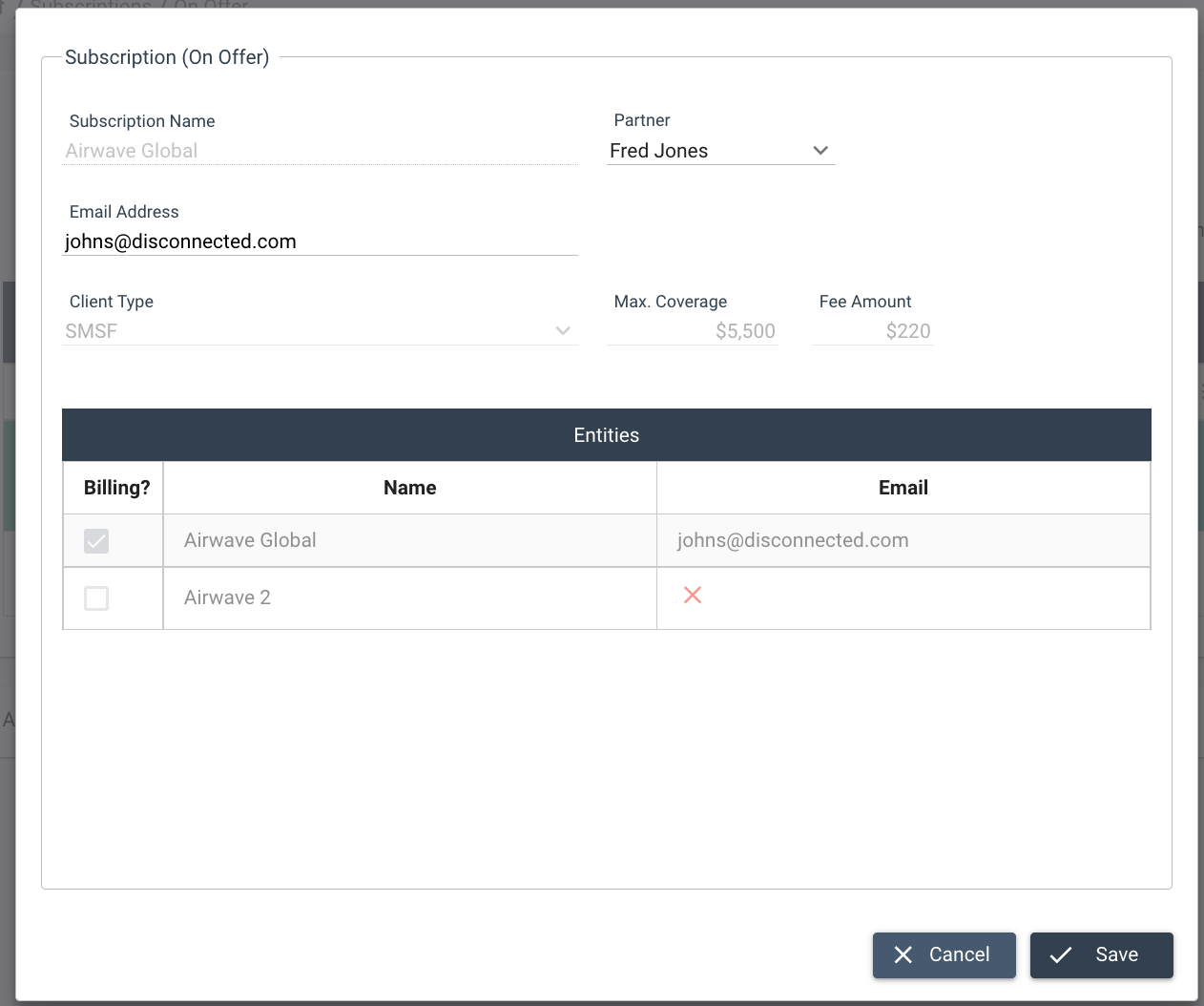
Clients with no Email Address
Ideally, the client must have an email address to send the subscription offer to to make the process efficient and effective and have everything on the cloud. However, if you happen to have clients who don't have any email or prefer to have a printed version of the offer, you can simply print out the Offer Document and send it out to the client via post.
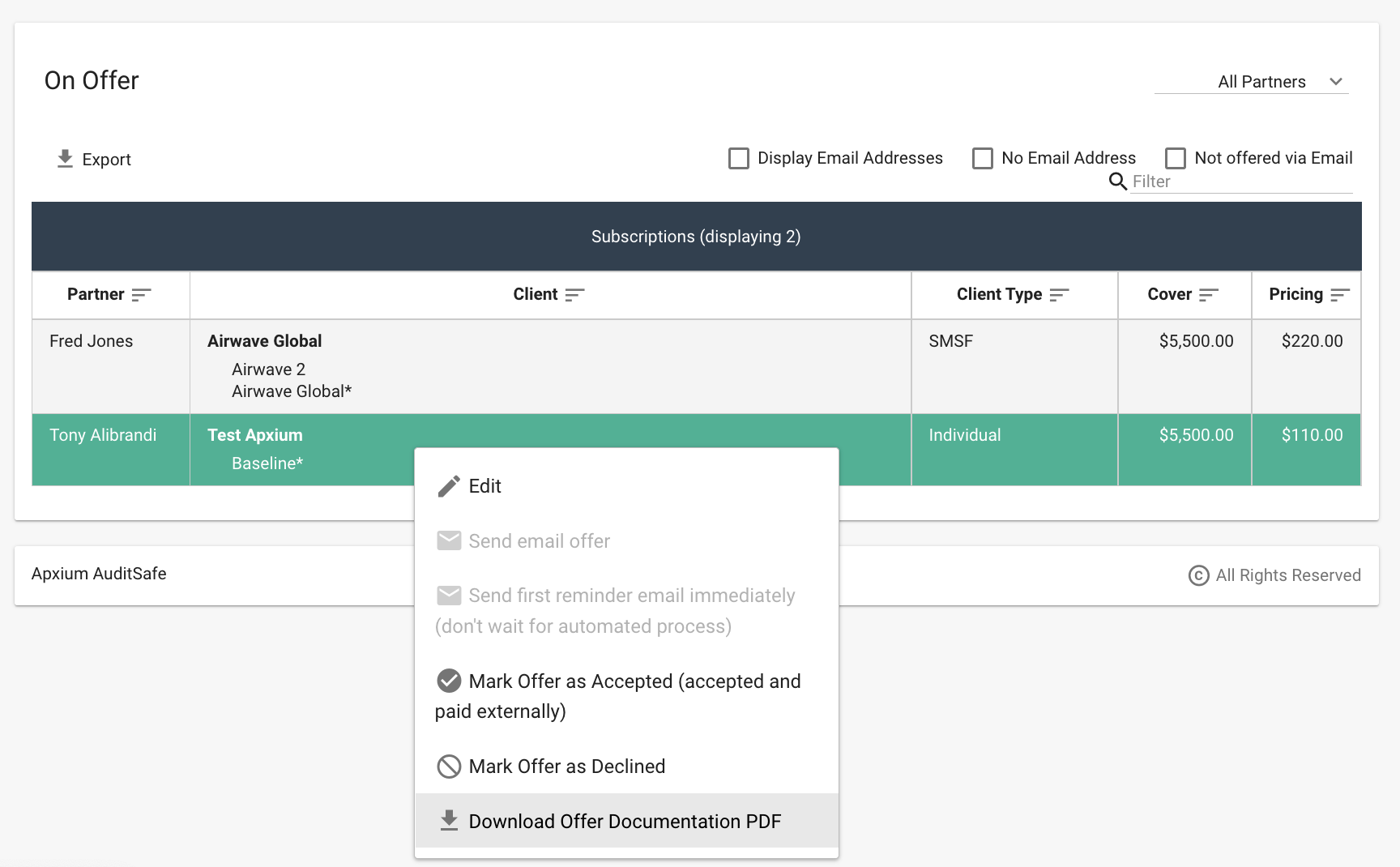
Sample Offer Documentation in PDF Format