The Banking Menu > Payments page allows you to view all payments made within the Apxium portal.
When Detailed View is ticked, you can find the list and details of payments, the status of the payments, the reason why the payment failed, and the writeback status for successful payments.
You are also able to:
- Sort Payment transaction dates from oldest to newest and vice versa
- Select Date Range
- Select Payment Type/Status
- Search Debtor names
- Search Email Type
- Export list to CSV
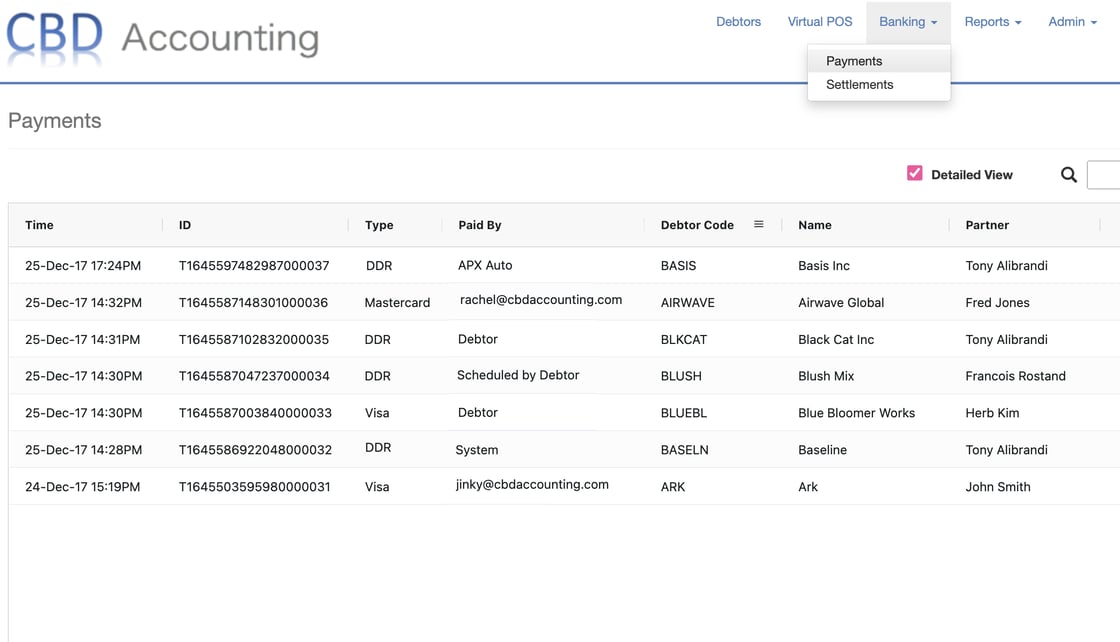
In the above example, the "Paid By" column tells you who processes the payment or how the invoice is paid and the method of payment used.
APX Auto - auto-debit payment
Email Address - merchant dashboard user/staff from your firm
Debtor - processed by the client using their own portal
System - instalment payments arranged in the Apxium portal
Scheduled by Debtor - payments scheduled by the debtor on the due date
Write Back Status Report
Note: For Non-Xero Users only
You can now view all payments with "Not Written Back" status or write back failures for paid invoices. You can also export a CSV file if you wish to and you can then investigate on your end, check your accounting system why there is a writeback failure and action it accordingly.

Here are the common reasons why the payments are not written back successfully:
- The invoice amount is lower than the expected amount to export.
- Full or Partial External Payments are manually added to the accounting package before we even write the payments in.
- Credit notes are manually added to the invoice.
- Clients made batch payments for different invoices using the Apxium portal and some invoices were manually paid in the accounting package.
- The invoice has been amended/removed in the accounting package hence our system has no invoice to allocate the payments to.
To resolve this, you will need to remove the manual allocation in your accounting system to give space for our payments to flow through.
If you do not wish to remove your manual allocation, we will ignore the error or mark it as manually written back on Apxium's end.
For Xero Users
This is usually the case for DDR payments that just got cleared and are in the process of writing the payments into your Xero system OR the payment taken by Apxium got deallocated and transferred to the APXUnalloc account in Xero due to external allocations being added to the invoice while a DDR/bank account payment is waiting to be cleared.
See this article - Invoice Allocation Failed - Xero
