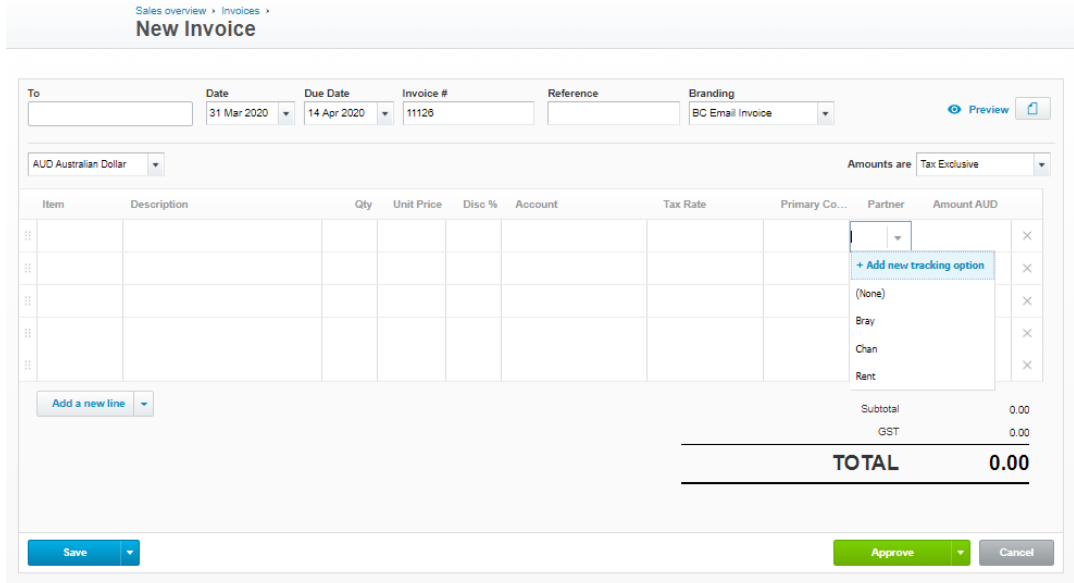- Apxium Help Center
- Apxium Collect
- Integrations
-
Article Navigation Guide
-
Apxium Collect
- General Features
- Communications
- Client Experience
- Payments, Settlements & Reconciliations
- Engagement / Proposals
- APX Auto (Direct Debiting Invoices)
- Instalment Agreements (Non-SOR On Balance Sheet Instalments)
- Professional Fee Funding (SOR) - Funded Instalments
- Reports
- Integrations
- Onboarding Articles
-
Apxium Audit Safe
-
Apxium Pay My Bill
-
Client POS - Non Integrated [North America]
-
APX Capital - Tax Pay for Introducers
-
APX Capital - Tax Pay For Borrowers
Partner Tracking Category - Xero
In order to sort debtors associated to a specific partner and reflect a Partner Menu field on your dashboard, you will need to set up a partner tracking category in Xero. You will need to have Administrator Access in order to do this.
1. Go to Accounting Tab, then select Advanced

2. Click on Tracking Categories
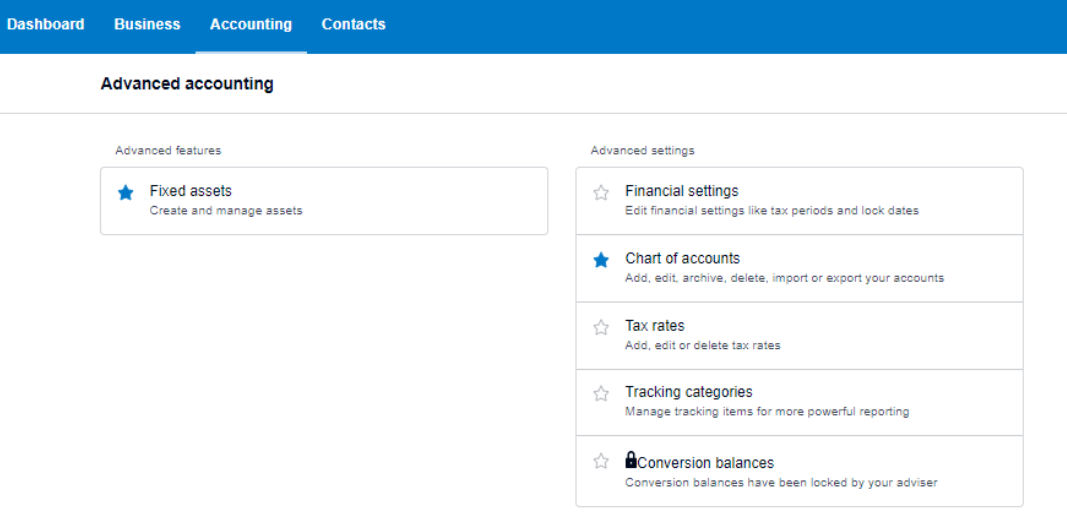
3. Click on +Add Tracking Category to set up
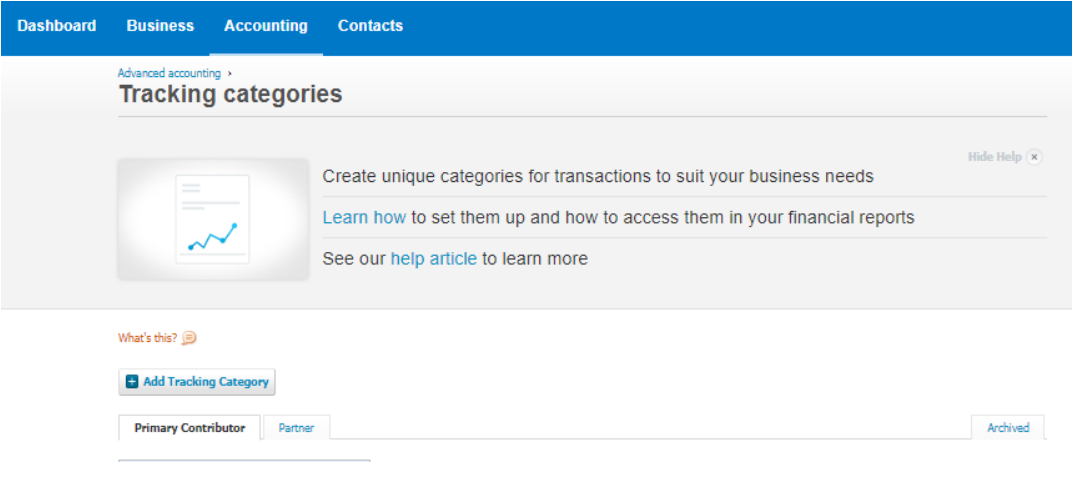
Attaching Partner to Xero Invoice
Note:
- Once set up, the partner menu will be available in Xero. The partner name won’t show on the actual PDF invoice sent out to debtors.
- The partner can only be attached at an invoice level.