
1. Accepted Status
Once an engagement is accepted, an email will be sent to the client email with the timestamp and their payment method with hashed-out details.
Engagements Acceptance E-mails to the merchant also show important information such as the person who accepted the engagement and the Partner for the engagement as well.
A copy of the email is also available both on the merchant and client’s notification page.
Once an engagement is sent or accepted, you will not be able to edit the engagement. If there’s a need to edit, you will need to void and create a new engagement.
Debtor Notification page on Merchant dashboard:

Client Portal - Notifications page:

The engagement system is PCI compliant hence payment details are tokenised with the bank. Both Apxium and the merchant are not able to see these details.
2. Queried Status / Client Engagement Portal - Client Messages
Can your client send you a message using their engagement portal? Yes!
The client just needs to type in their query inside the Have Questions box on their Engagement portal.
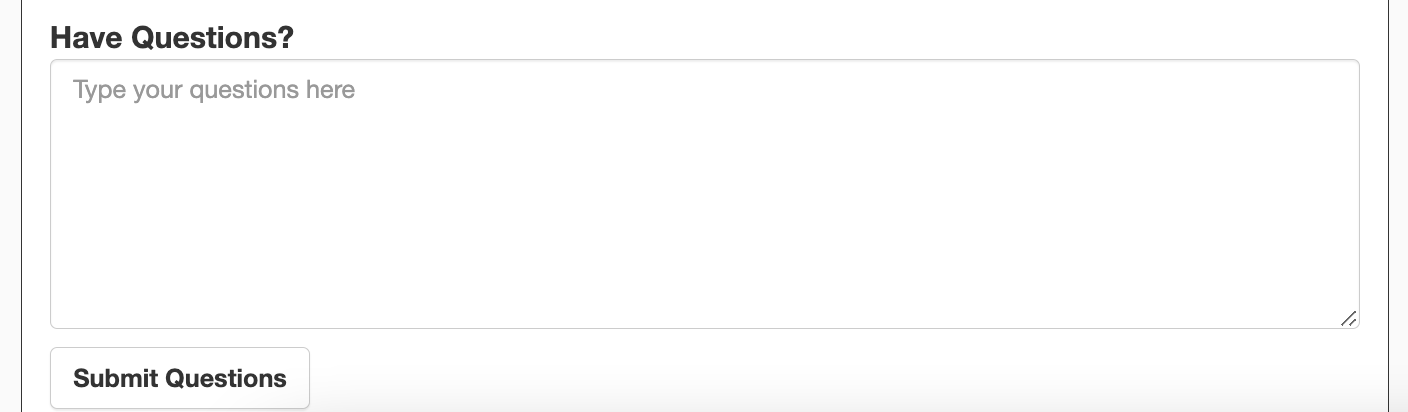
When a client leaves a message via their engagement portal, the envelope icon turns Red on the merchant’s engagement dashboard. You should also be able to reply to client messages as needed within the Message box.
The Message box will also show the query text from the client including your responses.
By default, the client message also gets sent to the merchant's general mailbox. Please contact Apxium Support if you wish to send these messages to the partner instead.

Any new message will be displayed at the bottom (with auto-scroll to the bottom), which means that answers are shown below questions.
Note that all rmerchant esponses to the client are also recorded on the Notifications page.
There is also a configurable option to send the Engagement question emails to the partner instead of a generic mailbox. If you wish to enable this, please contact Apxium Support.
Note that both of these e-mails to the partner are based on matching the partner name in the list of users for the merchant.
3. VOID
The engagement becomes invalid once voided and will be moved to the Archive list.
Expired Engagement
If the Engagement has expired, the debtor payment method remains on your dashboard.
If you need to create a new APX Auto invoice for them, you may need to re-engage the client or get written authorisation from them to use the same debtor payment method and continue to process direct debit for them.
