When there’s a need to stop the Apxium communications with your clients, you are able to do this by going to the Apxium dashboard, left-click on the debtor and selecting ”Disable Communications”.
The envelope icon that has an "X" on it under the Status column means that ALL communications for a specific debtor are disabled.
The system cannot suspend SMS communications and only send out an email or vice versa. However, you can remove the email address or the mobile number in your accounting system to prevent the system from sending a specific type of communication.
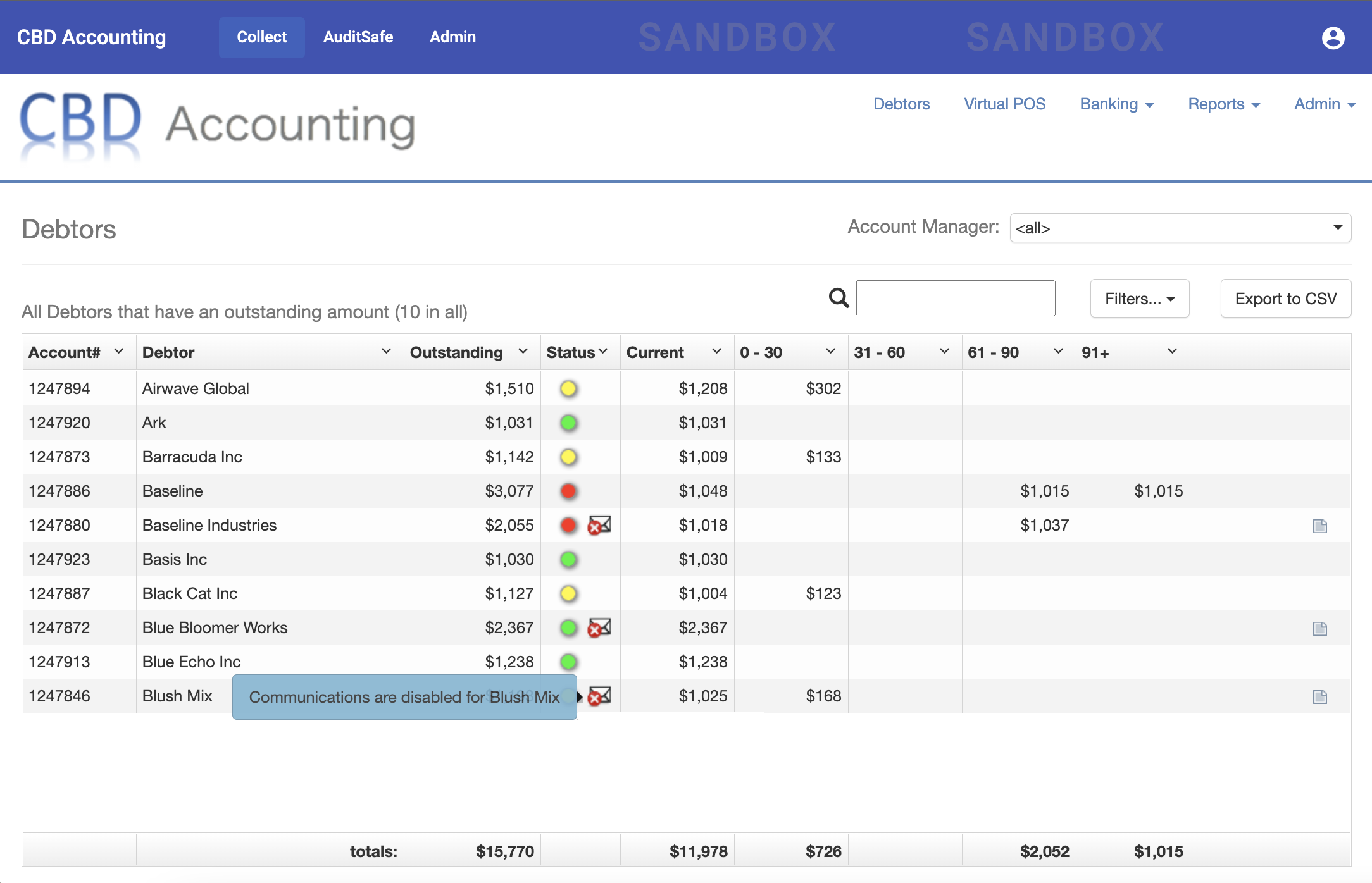
When communications are disabled, invoices will still be rendered on the Invoice/Payments page. Clients may still view their invoices by providing the URL that directs to the Client Portal.
When communications are re-enabled, the system will do a logic check to see the current stage of the invoice and sends the communication whatever is due to send at that time.
Suspend communications of debtors not in Apxium yet
If you do not wish to send out the invoice or statement for any debtors not in Apxium yet, we suggest putting one day delay on invoices universally (or your preferred number of days delay) such that when an invoice is approved/posted/authorised in your accounting system, it does not get sent out by Apxium for 24 hours (or your preferred number of days delay) but the invoice will still be rendered and available in Invoices/payments page.
That way you have a circuit breaker to stop an invoice from going out for whatever reason. This is generally a good idea when turning on the system. We can always change it in the future.
Alternatively, you may remove the email address in MYOB. When you put it back to MYOB, the system will pick it up and do a logic check to see the current stage of the invoice and sends the communication whatever is due to send at that time.
