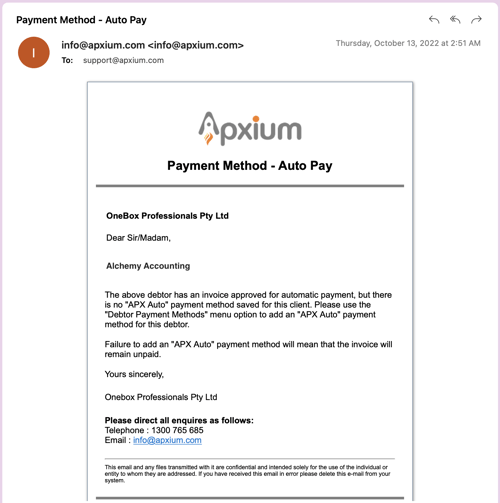How to enter a client's Auto Pay payment details in Apxium
Note that the saved payment details on the Debtor Payment Method screen won't be used for any other payment arrangement. It is only to be used for APX Auto Pay - Direct debit invoice.
If the invoice is a regular or one-off invoice, the debtor payment method will not be used.
1. Obtaining electronic direct debit agreements via the Electronic Engagement Engine
When the Engagement Engine is used to send engagements to your clients, the system will require them to provide a payment method for the subscription/work in the engagement prior to being able to electronically sign up.
In order to sign the document, they need to acknowledge the terms and conditions of the direct debit agreement.
When this is done, the Engagement Engine automatically lodges the payment method provided by the client in the Debtor Payment Method field in the Apxium dashboard and additionally marks it as ‘default’.
This should be the primary way that payment methods are lodged in the Apxium system. Additionally, when a new payment method is re-entered in the client engagement portal, the system will use the latest one as the default payment method.

Method 2 - Entering payment details manually
Using the Apxium administrator dashboard, select the debtor you wish to save Auto Pay payment details for and use the menu option to navigate to “Debtor payment methods as shown below;
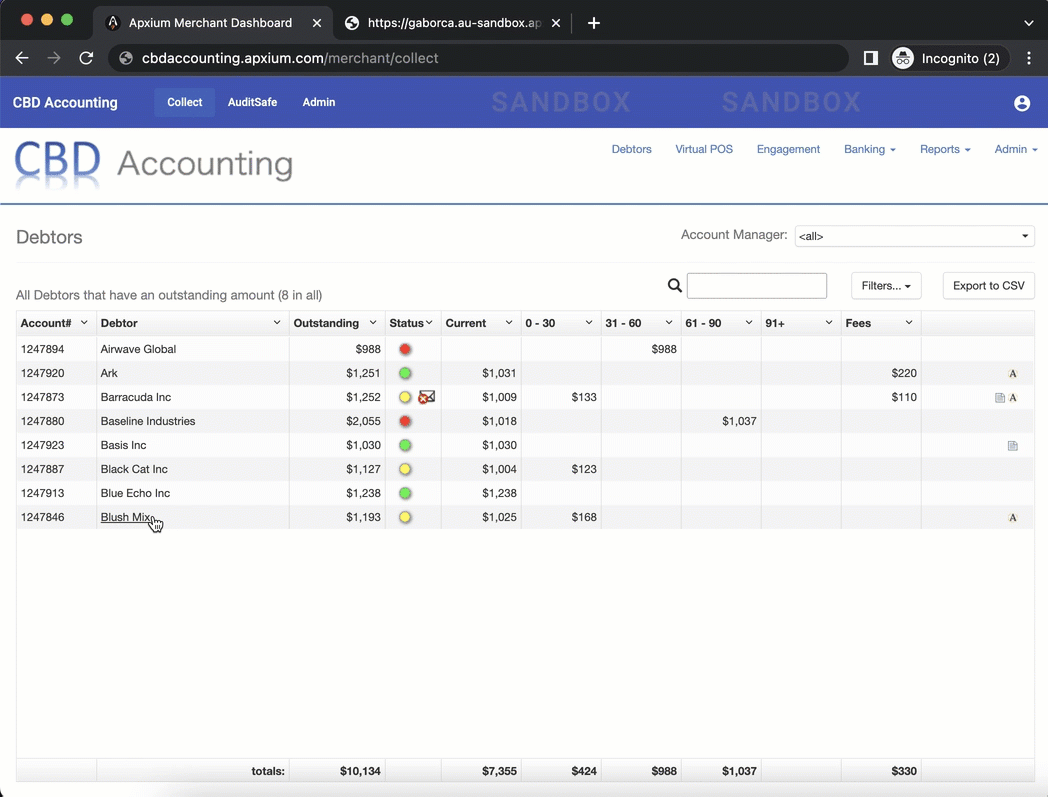
Once either a credit card or nominated bank account is added, you must click the APX Auto button adjacent to the saved payment method otherwise Auto Pay function will not work.
Once an APX Auto Invoice is rendered in the Apxium dashboard, the system will then use the default payment method provided by the client and debit their account on the due date [Australia] or preferred schedule for debit [North America].

If you highlight the❓ symbol adjacent to APX Auto it will provide an explanation as follows;
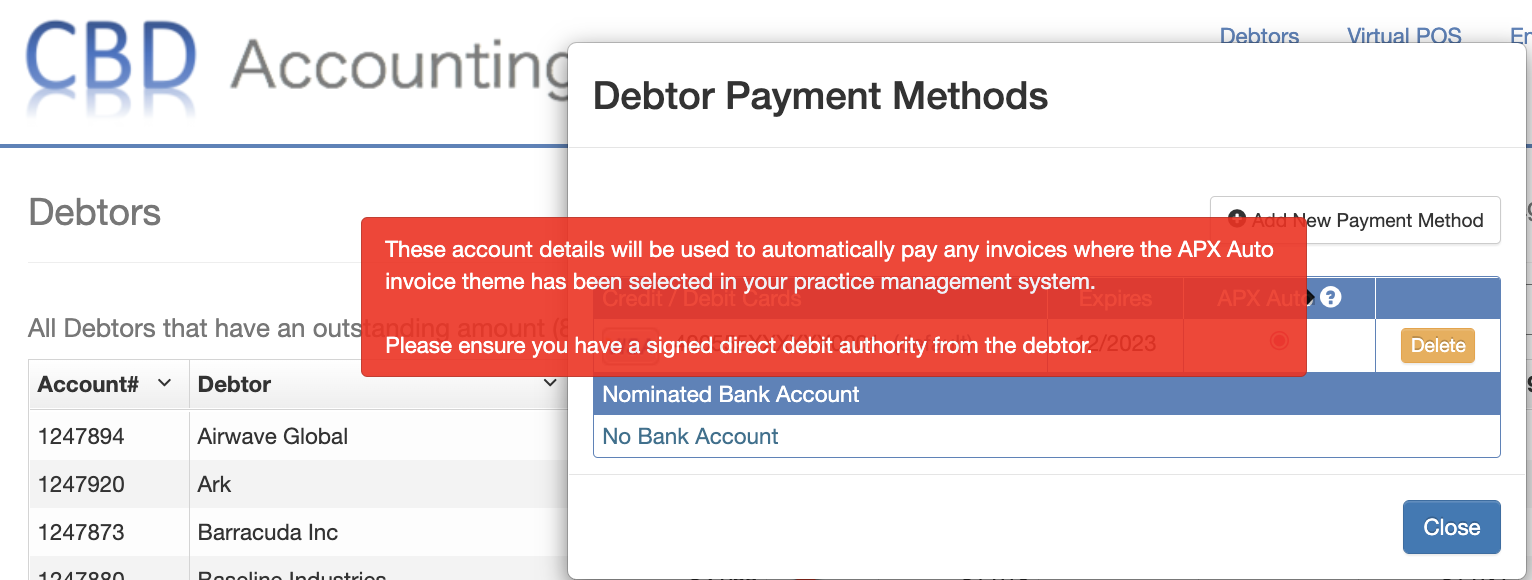
Direct Debit Authorities
Apxium takes electronic Direct Debit agreements from your clients when they sign up via the Electronic Engagement Engine. Apxium takes no responsibility as to whether you have this authority or not if the details are entered manually! The bottom line is that from a system perspective if there are APX Auto payment details saved and there is an Auto Pay invoice, it will be paid on the due date [Australia] or preferred schedule for debit [North America].
Multiple payment details for different APXAuto Invoices
There is no option for clients who are set up on APXAuto to split a draft for a single invoice between multiple bank accounts. The APX Auto invoice can only be paid from the one account marked as APXAuto in your Debtor Payment Methods menu.
Deleting Debtor Payment Method
You are able to delete the APXAuto payment method (with suitable warnings in the UI).
On your dashboard, left click the debtor > debtor payment method > select bank details > delete payment method.
Please note that the system will just delete the Apx Auto Payment method and NOT the APX Auto Invoice. If an APX Auto invoice is still present, you must enter a new payment method.
APX Auto Invoice with no Payment Method
When an APX Auto invoice is rendered in Apxium and there is no available debtor payment method, the merchant will receive a system notification every day until a payment method is added to the Apxium dashboard.
To avoid this, you can either remove the APX Auto branding template in your accounting system or Apxium Non-Integrated system OR add a debtor payment method in Apxium Merchant Dashboard.