Step-by-step procedure on how to create an Electronic Engagement/Proposal.
1. Search debtors by typing their names.
Select from the dropdown menu the email address you wish to send the engagement to.

The engine displays all existing debtors in your accounting package including those without email addresses or without invoices.
Integrated systems: The email addresses on this menu are imported from your accounting system.
Non-Integrated systems: The client must be listed on your Apxium Merchant Administrator - Debtor page in order to select the names on the Engagement page.
You can also send the engagement to a different email address by typing it manually in the Email Addresses field.
Bringing in clients to your Apxium dashboard
XERO users:
If the client is in Xero but has no email address, please add their email address in Xero and that should come into Apxium within an hour. Then click the Get client from Xero button.
If a debtor is recently created in Xero and does not appear yet in the Client dropdown menu, click the Get client from Xero button in order to bring them in.
Non-Xero Practice Management Software Users:
If a new client is created in your accounting system, please allow an hour or two to sync into your Engagement dashboard.
2. Choose the nature of payment for the service you wish to engage them for.
Variable Fee Engagement - for cost estimates or hourly rate or no fixed amount/date.
Fixed Fee Engagement - for monthly, quarterly or on-completion projects.
Fixed Fee Subscription - for monthly subscription that is indefinite such as software subscriptions

Note that the system requires you to enter an amount for any nature of payment you select as it is intended to get the payment details and automate the debit when an APX auto invoice is created and gets you paid.
3. Fill in the details of your Electronic Engagement/Proposal
Upload any engagement documentation if you wish. (not a required field)
Create a personal message and a brief description of your engagement letter.

We can configure a global default personal message for new engagements. Please send a request to Apxium support should you require this.
Once created, the engagement will be listed as Save to allow you or other senior staff to review, edit or make any changes and send the engagement to the client.
You can send the engagement by right-clicking the client name and selecting Send Client Engagement. You will have a chance to review the client's contact information before sending the engagement.

You are also able to resend an Engagement but only to those with a Sent or Queried status.
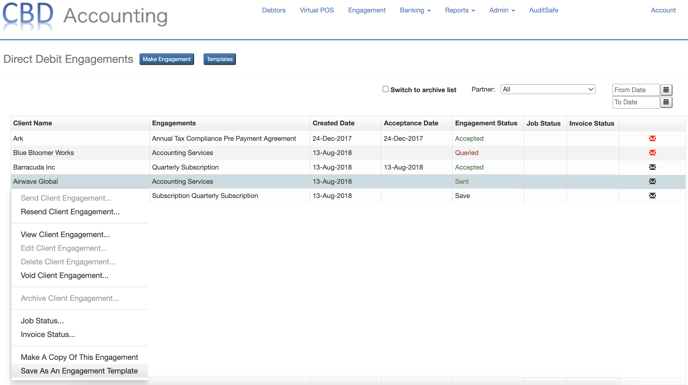
You can also make a copy or save an existing engagement for future use.
Engagement / Proposal Email
This is a sample engagement/proposal email that the client will receive.

The engagement email sent to the client is also available on the notifications page of the debtor.

You can also see the copy of the email on the Admin > Sent Emails page.
